Hi Friends,
If you're like me you know just enough networking to be dangerous. Sure
I can log into a Cisco switch and add new machines to an existing VLAN
and other simple things, but create a VLAN? I'd have to do some
Googling to do that! I've been working with a Cisco UCS and I have to
say this thing is VERY cool! When you're working in a lab environment
you'll soon discover you start bumping into your neighbors, accidentally
use their DHCP addresses, AD server etc. You can create new private IP
ranges, but since you're on the same VLAN you'll start effecting each
others work.
An easy way to segment your work off from your neighbors is to create a
VLAN that your servers and storage can be dedicated to. In a
traditional world that involves tracing cables to ports, creating new
VLANs on the switch, you know time consuming stuff! Today I'm going to
show you how easy it is to create a VLAN on a Cisco UCS.
1. Log into your UCS Manager and click on the LAN tab.
2. Find the Appliances cloud and expand it. Now remember your UCS will
probably look different then mine, so keep that in mind. Find VLANs,
right click on it and select Create VLANs.
3. Give your new VLAN a name and a number. You can give a range too,
but I'm just doing simple stuff so I just give mine a single number.
Click OK when you're happy.
4. Guess what? You just created a VLAN! Now for all the GUI haters
out there I know you could have done this in probably half the time, but
I still think it's cool!
So what to do with this new VLAN? If you already have some virtual NICs
in your blades or rack mounts you can apply this new VLAN to one of the
vNICs. If you don't have any free vNICS that can be segmented off, you
can create a new vNIC! How cool is that?! If I seem excited it's
because I am. When I was a Sys Admin if you wanted to do this it meant
actually adding a card to the box!
Let's add this VLAN to an existing vNIC.
5. Click on the Servers tab at the top of the UCS Manager.
6. Expand the tree until you find the server and vNIC you want to add the VLAN to.
7. On the right hand side of the UCS Manager find Modify VLANs and click it.
8. A window will open with all of your VLANs. Deselect the VLAN you no
longer want to be part of and select the one you do. Here I deselect
hyperv and select test. Click OK to finish.
There you go, that's it! That server now has a VLAN separated from everything else unless it's on that same 100 VLAN.
Until Next Time!
-Brain
 4. Edit the /etc/multipath.conf
File using console
4. Edit the /etc/multipath.conf
File using console  c.
Choose New SR...
c.
Choose New SR...
 e.
Configure a name for the SR
e.
Configure a name for the SR















 4:32 PM
4:32 PM
 MISDUONG
MISDUONG














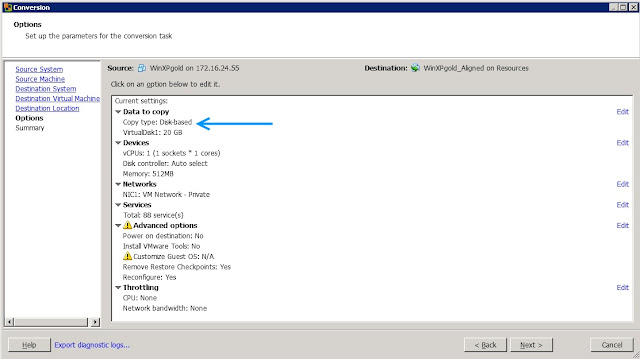



 Posted in:
Posted in: 





